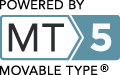I recently set up a new Mac (MacBook Air M1 2020 running Big Sur) for a friend and we decided not to use the Migration Assistant to copy the data from her old Mac. I manually copied over documents, photos, etc., but not any applications or Library contents. That all worked as expected, yielding a new, clean machine.
One thing that didn't come over was her vast collection of Stickies. Consulting the web, I found a number of pages that described mixed results copying over the ~/Library/StickiesDatabase file. As a test run, I tried doing that on a test Mac also running Big Sur and it worked. Then I tried it on her machine and it didn't work, instead of showing her zillions of notes, it showed just the default introduction notes. I believe that's because she ran Stickies, found her notes missing and contacted me whereas I had never run Stickies on my test Mac.
It seems the StickiesDatabase is perhaps an alternate rendering of some other authorative representation of the Stickies data. My guess is that the first time Stickies runs, it sees it doesn't have existing data, checks to see if there's a StickiesDatabase file, and copies any notes found there to the real database. On subsequent runs, it does not do this, so replacing the StickiesDatabase file does nothing. So, how to get her machine back to the first run state?
I went to the Terminal and searched for everything in the Library folder with Stickies in the name:
find ~/Library -name '*Stickies*' -print 2>>/dev/null
/Users/USER/Library/StickiesDatabase
/Users/USER/Library/Application Scripts/com.apple.Stickies
/Users/USER/Library/Application Scripts/com.apple.StickiesMigration
/Users/USER/Library/Scripts/Applications/Stickies
/Users/USER/Library/Containers/com.apple.Stickies
/Users/USER/Library/Containers/com.apple.Stickies/Data/Library/Preferences/com.apple.Stickies.plist
/Users/USER/Library/Containers/com.apple.Stickies/Data/Library/Stickies
/Users/USER/Library/Containers/com.apple.Stickies/Data/Library/Stickies/.SavedStickiesState
/Users/USER/Library/Containers/com.apple.Stickies/Data/Library/Application Scripts/com.apple.Stickies
/Users/USER/Library/Containers/com.apple.StickiesMigration
/Users/USER/Library/Containers/com.apple.StickiesMigration/Data/Library/Application Scripts/com.apple.StickiesMigration
/Users/USER/Library/Caches/com.apple.helpd/Generated/com.apple.Stickies.help*10.2
The stuff in the Containers folder looks like where the Stickies app might be storing the authoritative data, so I backed up the current contents then deleted the com.apple.Stickies and com.apple.StickiesMigration folders. With the StickiesDatabase file from the older Mac (running Mojave), we ran Stickies and it brought in all of the old Stickies. They were all stacked up in the same location, so it looked like only one note, but by moving the top note, it revealed the next note and so on.
Your mileage may vary, depending on the source and destination version of macOS. Maybe it would be better to copy over the com.apple.Stickies and com.apple.StickiesMigration folders instead of just deleting them.
Also, maybe consider using something better than the Stickies app for storing notes. I like Growly Notes, it's awesome, free and doesn't hide your data in the Library, making it easier to manually migrate to a new Mac.
Update Febrary 13, 2021
Derrick Alderman notes that to get into your user Library folder, go to the Finder, hold down the option key while clicking on the Go menu, and choose Library. That's less nerdy that using the Terminal app. He notes he had success manually recovering his stickies from a Catalina Time Machine drive to a new Big Sur installation by moving the contents of [Home]/Library/Containers/Stickies/Data/Library/Stickies (a number of .rtfd files), from the Time Machine backup to the same location on the new computer.